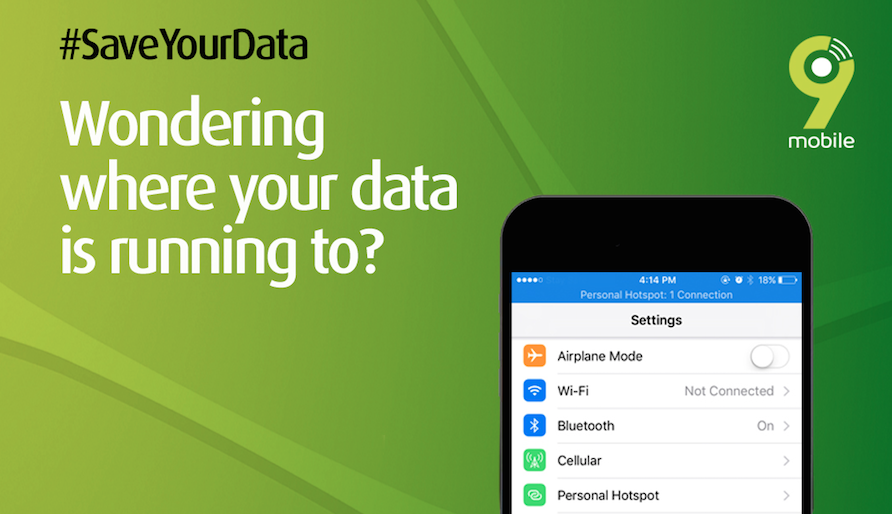In recent times data usage has soared. Video contents have gained more popularity and Apps are now more data hungry that ever that it has become increasingly difficult to reduce data usage.
At 9Mobile, we understand customers’ pain around high data consumption and we have put together this tips to help you manage your data better to reduce your data burn rate.
Theses are some of the best tips to reduce your data Usage
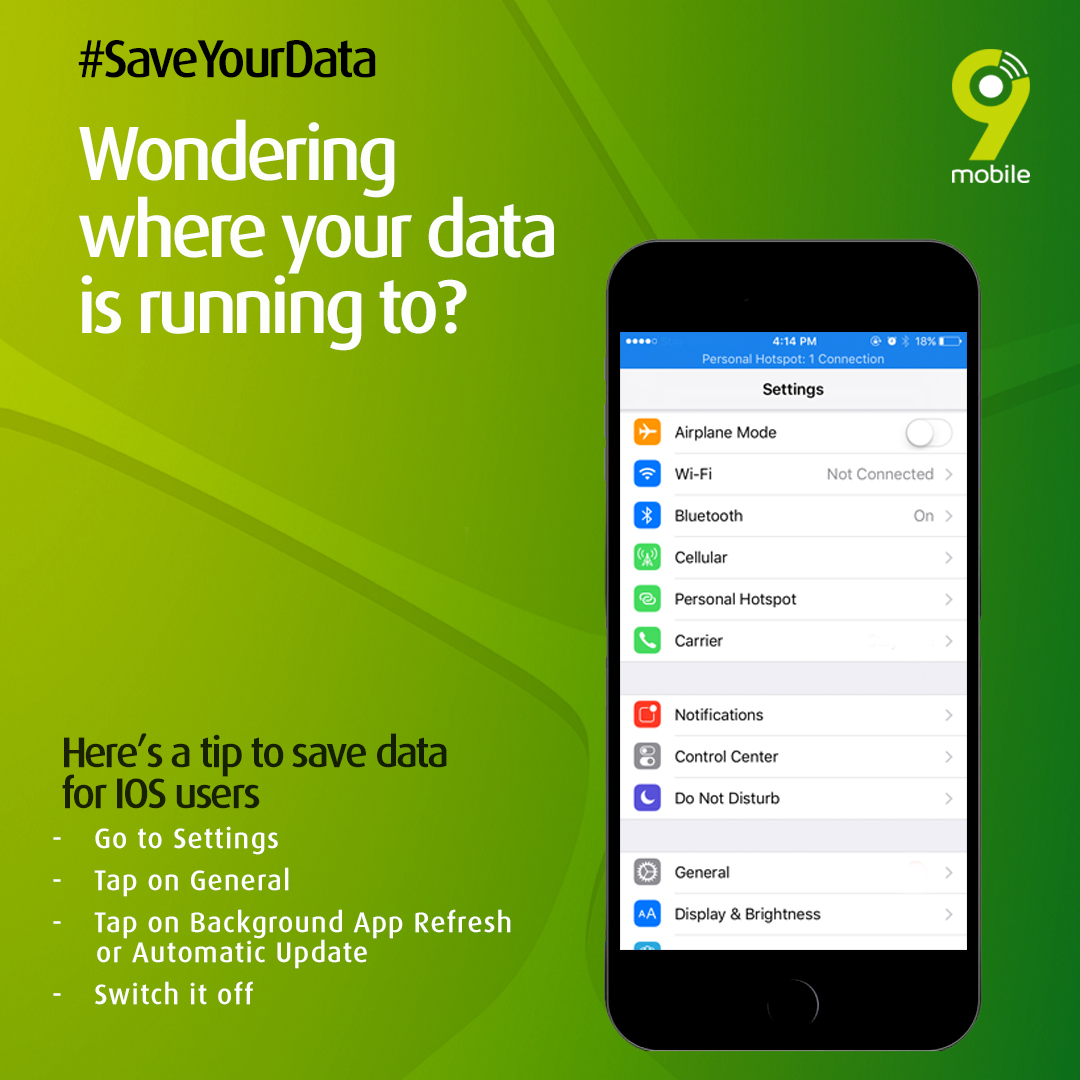
- Software update is one of the triggers for high data consumption, whenever possible use WiFi for updating software and sharing large files.
- Always set up a data usage limit/alert: This functionality, which can be accessed in your phone’s settings tab, can help you keep an eye on your data consumption.
- Stick to the mobile versions of websites: To do this, simply access the mobile version of a website by typing www.m. before the site name when launching the browser.
- Manage or disable push notifications: Push notifications refer to messages automatically sent to your phone without user interaction. This would affect apps like Facebook, Instagram etc.
- Compress your data: There are a number of apps that can help compress data on your smartphone and other devices. Some of them have the capability to go as far as extending your data plan e.g Google chrome and Opera browsers.
- Be cautious when streaming/ watching Video: video streaming is the biggest trigger of data consumption. HD video streaming, for instance, can drain up to 2GB of your device’s data within an hour. Same applies to audio/music streaming or browsing through high-quality images or GIF files seen on Instagram and other social media channels.
- Apps Update: Disable all auto Apps update. Decide what apps you want to update and do so manually.
- High Resolutions Images: Apply caution when sharing high resolution images. Some high-resolution images can be up to 50MB in size. These are often pictures captured with high-end smart phones with up to 12-megapixel camera.
- To set Data limit for usage;
- Go to “settings”
- Go to “network & internet”
- Go to “Data usage”
- Go to “data warning and limit”
- Go to “set data limit”
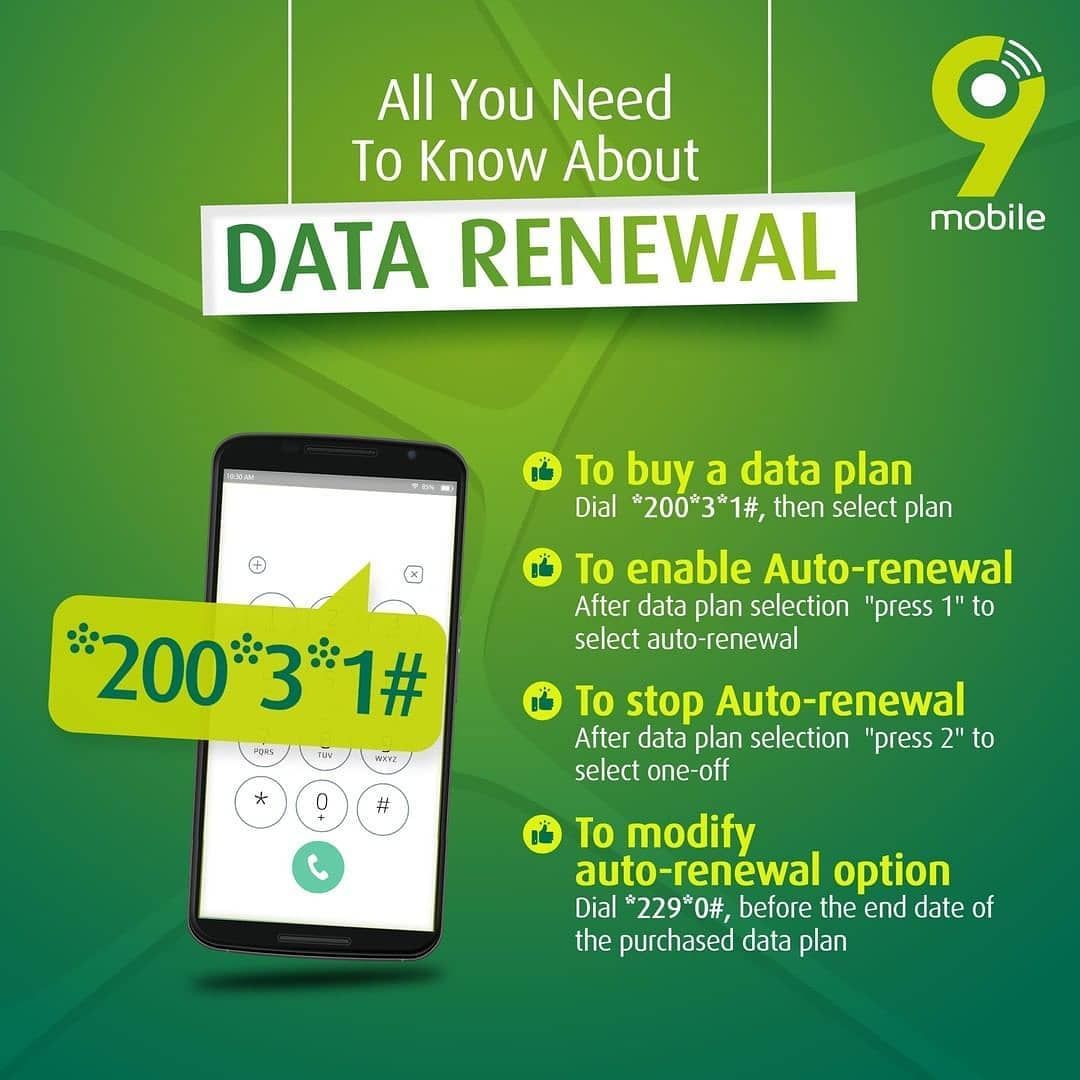
Set preferred data limit usage e.g. 5GB
This turns off mobile data once it reaches the limit set by you
This prevents some apps from sending or receiving data in the background
- Go to “settings”
- Go to “network & internet”
- Go to “Data usage”
- Go to “data saver” and activate use of Data saver
This functionality is only available on android 7.0 and above
Prevents automatic updates of apps on Android and apple devices
Android devices
- Go to Google playstore app
- Go to “settings”
- Go to “auto-update apps”
- Select “Don’t auto-update apps”
Apple devices
- Go to “settings” app in iOS
- Go to “General”
- Go to “automatic updates/Background App refresh
- Toggle the switch position to “OFF” position to disable
So there you have it!
Continue to enjoy what you love doing with the 9Mobile More blaze data plans!
Add a comment